Voice Based E-Mail for Blinds
Design: The design of this project is divided into three phases as described below:
- UI design: In this phase the UI or the user interface of the project is developed. That is, the designing of the web pages which the user will use to interact.
- Database design: The database is considered to be the main pillars of every project. In our application, database is used to store user details such as name, age etc. Database here is also used to keep information about the emails sent or received or in draft. The complete proposed design of the database is shown in the ER-diagram below. This ER-diagram shows all the tables with all fields and also relationship between different tables.
- System design: In this phase a complete flow diagram of the working system is designed. This flow diagram will show the details of all the events like actions to be performed for an event.After completion of the design phase, we will now start to implement our project.ImplementationDiagrams: Below are some important diagrams which explains the working and will be used in implementing the project.
- ER Diagram of Proposed Project
- Flow diagram Proposed Project
- The above flow diagram explains the complete working of the project and the project can be easily implemented using the above flow diagram and ER diagram. However, the project is currently under development so we are providing details of few modules which are already developed by us:
- Login: This is the very first page and will ask user to enter login credentials. It will prompt user with voice command to enter user name. After receiving user name it will prompt again for password. After receiving all of the details from user, it will encrypt and check the validity of the details entered by user. If valid, then user will be redirected to dashboard else will be sent back to login page.
- Dashboard: After successful login, user will be redirected to this page and this is the main page from where user can perform all the activities like, compose a new mail, check inbox, save to draft etc.
- Below steps specifies the operation that will be executed based on a specific click of mouse button. As the user is supposed to be blind, so it is allowed to click blindly anywhere on the screen:
- Below steps specifies the operation that will be executed based on a specific click of mouse button. As the user is supposed to be blind, so it is allowed to click blindly anywhere on the screen:
Add caption - Left Click to Compose a new Mail.
- Right Click to Go to the Sent Mails.
- Double Left Click to Go to the Inbox View.
- Scroll Button Click to go to Trash Messages.
- Double Right Click to Log out of the Session.
- Below is Flowchart that explain this process:
- Common Rule:
Left Click = Next Step
Right Click = Back
Scroll Button Click = Dashboard - Compose a Mail: This module is used to compose a new mail. Below are the steps followed by this module to compose a new mail:
- Left Click from dashboard to Compose a new Mail.
- Give Voice Data about the Recipient, and CC, BCC, the Subject and then the body
- If satisfied with current input Left Click to go to next Stage
- In next Stage your voice will be recognized,Left Click to proceed
- In this stage your voice and input will be verified if any problem is found you are redirected to that or Left Click to proceed to Send the Mail or Right Click to Double Left Click to save as Draft
- Inbox: This page will store all of the mails received by user. Below steps explains how to access a mail from inbox:
- All the received Mails will be listed sorted in order of date
- Double left Click to give voice input to filter Mail,when Satisfied Left click to proceed
- In this Stage your mail will be read out , Double Left Click to start/pause
- Trash: This folder will store all of mails deleted by the user. Below steps provide detailed explanation about this module:
- All the deleted Mails will be listed sorted in order of date
- Double left Click to give voice input to filter Mail, when Satisfied Left click to proceed to Read Section.
- In this Stage your mail will be read out.
- Double Left Click to start/pause
- Left Click to proceed to Delete the Mail or Right Click to back
- If in Delete Section Left Click to Delete the Mail
- Sent Mail: This folder will store all of the mails sent from the user. Below steps explains the working of this module:
- Voice Based E-Mail for BlindsAll the sent Mails will be listed sorted in order of date
- Double left Click to give voice input to filter Mail, when Satisfied Left click to proceed to Read Section.
- In this Stage your mail will be read out, Double Left Click to start/pause
- Left Click to proceed to Delete the Mail or Right Click to back
- If in Delete Section Left Click to Delete the Mail
- Jagtap Nilesh, Pawan Alai, Chavhan Swapnil and Bendre M.R.. “Voice Based System in Desktop and Mobile Devices for Blind People”.
Tools Used: Apache HTTP Server, MySQL database and interpreters for scripts, PHP for handling backend of web interface, HTML and CSS for creating Web based UI, Google Speech-to-text and text-to-speech APIs.Application:
This project is proposed for the betterment of society. This project aims to help the visually impaired people to be a part of growing digital India by using internet and also aims to make life of such people quite easy. Also, the success of this project will also encourage developers to build something more useful for visually impaired or illiterate people, who also deserves an equal standard in society.References:






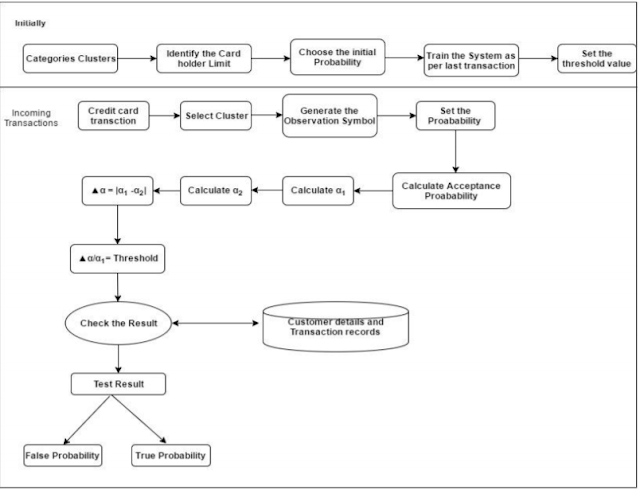
Comments
Post a Comment